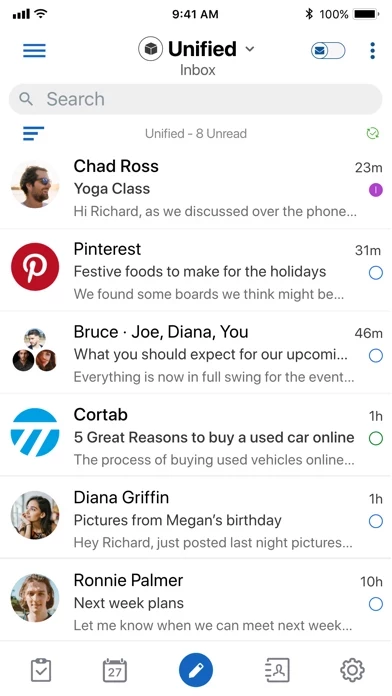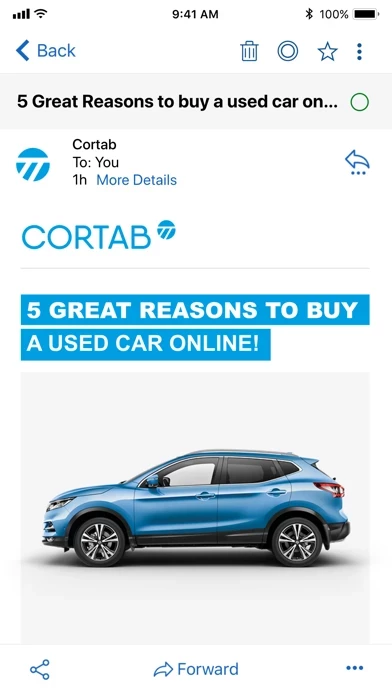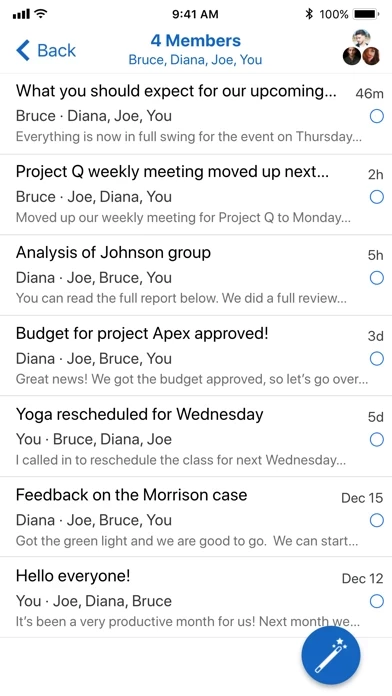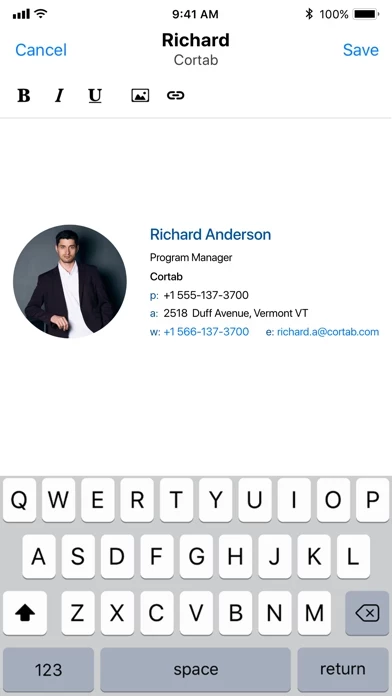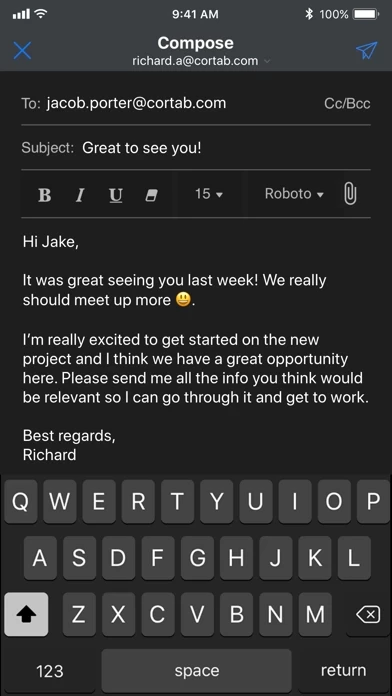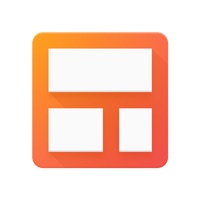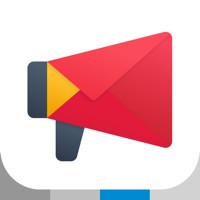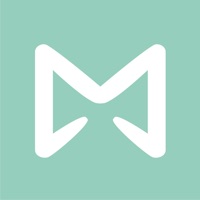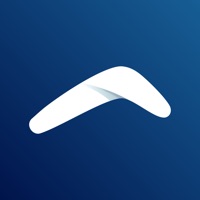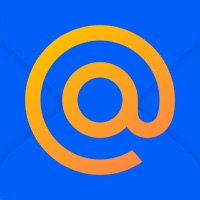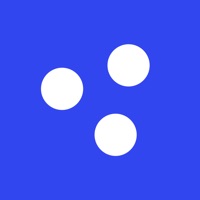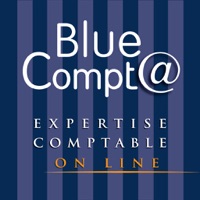How to Delete Blue Mail
Published by Blue Mail Inc. on 2023-12-28We have made it super easy to delete Blue Mail - Email | Calendar account and/or app.
Guide to Delete Blue Mail - Email | Calendar
Things to note before removing Blue Mail:
- The developer of Blue Mail is Blue Mail Inc. and all inquiries must go to them.
- Under the GDPR, Residents of the European Union and United Kingdom have a "right to erasure" and can request any developer like Blue Mail Inc. holding their data to delete it. The law mandates that Blue Mail Inc. must comply within a month.
- American residents (California only - you can claim to reside here) are empowered by the CCPA to request that Blue Mail Inc. delete any data it has on you or risk incurring a fine (upto 7.5k usd).
- If you have an active subscription, it is recommended you unsubscribe before deleting your account or the app.
How to delete Blue Mail account:
Generally, here are your options if you need your account deleted:
Option 1: Reach out to Blue Mail via Justuseapp. Get all Contact details →
Option 2: Visit the Blue Mail website directly Here →
Option 3: Contact Blue Mail Support/ Customer Service:
- Verified email
- Contact e-Mail: [email protected]
- 100% Contact Match
- Developer: Blix Inc.
- E-Mail: [email protected]
- Website: Visit Blue Mail Website
- 71.43% Contact Match
- Developer: Edison Software
- E-Mail: [email protected]
- Website: Visit Edison Software Website
How to Delete Blue Mail - Email | Calendar from your iPhone or Android.
Delete Blue Mail - Email | Calendar from iPhone.
To delete Blue Mail from your iPhone, Follow these steps:
- On your homescreen, Tap and hold Blue Mail - Email | Calendar until it starts shaking.
- Once it starts to shake, you'll see an X Mark at the top of the app icon.
- Click on that X to delete the Blue Mail - Email | Calendar app from your phone.
Method 2:
Go to Settings and click on General then click on "iPhone Storage". You will then scroll down to see the list of all the apps installed on your iPhone. Tap on the app you want to uninstall and delete the app.
For iOS 11 and above:
Go into your Settings and click on "General" and then click on iPhone Storage. You will see the option "Offload Unused Apps". Right next to it is the "Enable" option. Click on the "Enable" option and this will offload the apps that you don't use.
Delete Blue Mail - Email | Calendar from Android
- First open the Google Play app, then press the hamburger menu icon on the top left corner.
- After doing these, go to "My Apps and Games" option, then go to the "Installed" option.
- You'll see a list of all your installed apps on your phone.
- Now choose Blue Mail - Email | Calendar, then click on "uninstall".
- Also you can specifically search for the app you want to uninstall by searching for that app in the search bar then select and uninstall.
Have a Problem with Blue Mail - Email | Calendar? Report Issue
Leave a comment:
Reviews & Common Issues: 3 Comments
By Catherine Clark
4 months agoI use BlueMail on my Iphone 14 Pro. I've enjoyed the app a lot, but now it won't update and load my new emails. It says it last updated on 12/18/23. I've restarted my phone and attempted to update my password (unsuccessful) but it still won't update. I was going to delete the app and reinstall it, but I've been unsuccessful at that as well. Any suggestions?
By Ralph Honey
1 year agoHow do I DELETE/REMOVE BlueMail from my Windows PC, Please
By Douglas Johnson
2 years agoI want to remove your App from my PC. Could you look after that for me? Thanks.
What is Blue Mail - Email | Calendar?
this app is a free, secure, beautifully designed, universal email app, featuring smart and elegant user experience and capable of managing an unlimited number of mail accounts from various providers. this app allows for smart push notifications and group emailing while enabling personalization across multiple email accounts. Being ad-free, this app is the perfect replacement for your stock email app. With a powerful unified interface experience packaged in an intuitive and easy to use design, this app provides a top-notch email service for all your email accounts. ALL YOUR EMAILS IN ONE PLACE ● Multiple providers: Gmail, Outlook, Hotmail, Yahoo Mail, AOL, iCloud and Office 365 ● Support for IMAP, POP3 and Exchange (ActiveSync, Office 365) Smart Configuration ● Sync multiple inboxes from all your providers in a Unified Interface ● Instant Push Mail for the widest range of providers (IMAP, Exchange, Office 365, etc.) ENHANCED FEATURES ● PEOPLE TOGGLE SWITCH: The People Toggle is a new...