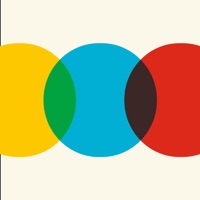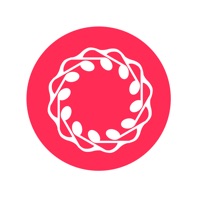How to Cancel Battle Bay
Published by Rovio Entertainment Oyj on 2023-11-28We have made it super easy to cancel Battle Bay subscription
at the root to avoid any and all mediums "Rovio Entertainment Oyj" (the developer) uses to bill you.
Complete Guide to Canceling Battle Bay
A few things to note and do before cancelling:
- The developer of Battle Bay is Rovio Entertainment Oyj and all inquiries must go to them.
- Check the Terms of Services and/or Privacy policy of Rovio Entertainment Oyj to know if they support self-serve subscription cancellation:
- Cancelling a subscription during a free trial may result in losing a free trial account.
- You must always cancel a subscription at least 24 hours before the trial period ends.
Pricing Plans
**Gotten from publicly available data and the appstores.
VIP Subscription
- Description: Grants exclusive benefits such as ad-free bonus, faster crew training, daily shop refresh, and access to VIP chat channel.
- Pricing: $4.99/week or $9.99/month
- Payment: Charged to iTunes Account at initial confirmation of purchase
- Renewal: Automatically renews 24-hours before the end of the current payment period
- Cancellation: No cancellation of current subscription allowed during active subscription period. Cancellation takes effect at the start of the next subscription period.
How to Cancel Battle Bay Subscription on iPhone or iPad:
- Open Settings » ~Your name~ » and click "Subscriptions".
- Click the Battle Bay (subscription) you want to review.
- Click Cancel.
How to Cancel Battle Bay Subscription on Android Device:
- Open your Google Play Store app.
- Click on Menu » "Subscriptions".
- Tap on Battle Bay (subscription you wish to cancel)
- Click "Cancel Subscription".
How do I remove my Card from Battle Bay?
Removing card details from Battle Bay if you subscribed directly is very tricky. Very few websites allow you to remove your card details. So you will have to make do with some few tricks before and after subscribing on websites in the future.
Before Signing up or Subscribing:
- Create an account on Justuseapp. signup here →
- Create upto 4 Virtual Debit Cards - this will act as a VPN for you bank account and prevent apps like Battle Bay from billing you to eternity.
- Fund your Justuseapp Cards using your real card.
- Signup on Battle Bay or any other website using your Justuseapp card.
- Cancel the Battle Bay subscription directly from your Justuseapp dashboard.
- To learn more how this all works, Visit here →.
How to Cancel Battle Bay Subscription on a Mac computer:
- Goto your Mac AppStore, Click ~Your name~ (bottom sidebar).
- Click "View Information" and sign in if asked to.
- Scroll down on the next page shown to you until you see the "Subscriptions" tab then click on "Manage".
- Click "Edit" beside the Battle Bay app and then click on "Cancel Subscription".
What to do if you Subscribed directly on Battle Bay's Website:
- Reach out to Rovio Entertainment Oyj here »»
- Visit Battle Bay website: Click to visit .
- Login to your account.
- In the menu section, look for any of the following: "Billing", "Subscription", "Payment", "Manage account", "Settings".
- Click the link, then follow the prompts to cancel your subscription.
How to Cancel Battle Bay Subscription on Paypal:
To cancel your Battle Bay subscription on PayPal, do the following:
- Login to www.paypal.com .
- Click "Settings" » "Payments".
- Next, click on "Manage Automatic Payments" in the Automatic Payments dashboard.
- You'll see a list of merchants you've subscribed to. Click on "Battle Bay" or "Rovio Entertainment Oyj" to cancel.
How to delete Battle Bay account:
- Reach out directly to Battle Bay via Justuseapp. Get all Contact details →
- Send an email to [email protected] Click to email requesting that they delete your account.
Delete Battle Bay from iPhone:
- On your homescreen, Tap and hold Battle Bay until it starts shaking.
- Once it starts to shake, you'll see an X Mark at the top of the app icon.
- Click on that X to delete the Battle Bay app.
Delete Battle Bay from Android:
- Open your GooglePlay app and goto the menu.
- Click "My Apps and Games" » then "Installed".
- Choose Battle Bay, » then click "Uninstall".
Have a Problem with Battle Bay? Report Issue
Leave a comment:
What is Battle Bay?
Choose a ship, select your weapons and go to battle against opponents around the world. Use team strategy and firepower to take your fleet to the top - it's sink or win! – Choose your ship – Shooter has a big array of weapons, Speeder is fast and furious, Enforcer is agile and versatile, Defender is a floating tank, and Fixer keeps friendly teammates floating. Level up your ships for more hit points and power! – Collect weapons – Collect, upgrade and evolve your weapons to gain more firepower. Choose from a huge selection of destructive, defensive or utility items. Acquire special perks to further enhance the power of your gear. Whatever fits your play style and keeps your team from sinking! – Host your own battles – Host a competition with your friends and guild mates in Custom Battles. Create a lobby and invite up to 10 players into 2 teams, plus up to 5 spectators. Play your own 5v5 tournaments or prove your skills in 1v1 duels. – Join a Guild – Team up with your friends by joining or creating a guild. Guild leaderboards pit your crew against other bands of blast-happy captains. Who will rise to the top? – Take on quests and achievements – Finish quests to earn gold and sugar or go on a guild quest marathon for a chance to earn spectacular loot. Pass achievements to earn pearls and powerful items. Prove your Infamy by competing in ranked two-week tournaments for exclusive rewards! – VIP Subscription – Battle Bay offers a VIP subscription service that grants its memb...