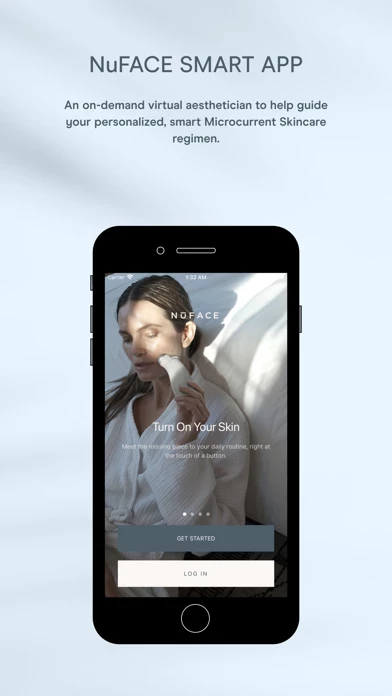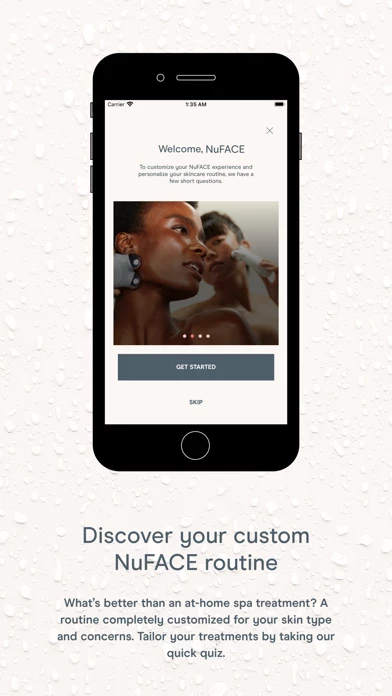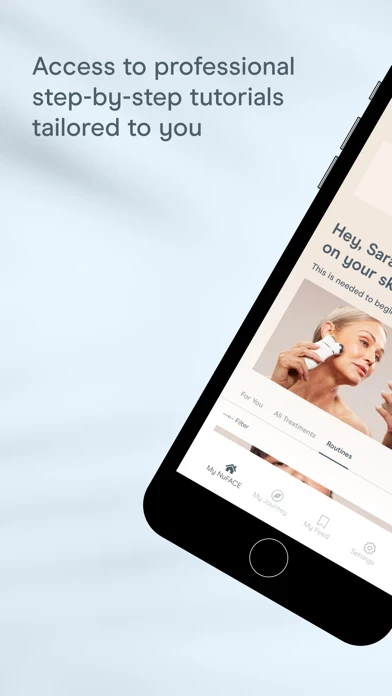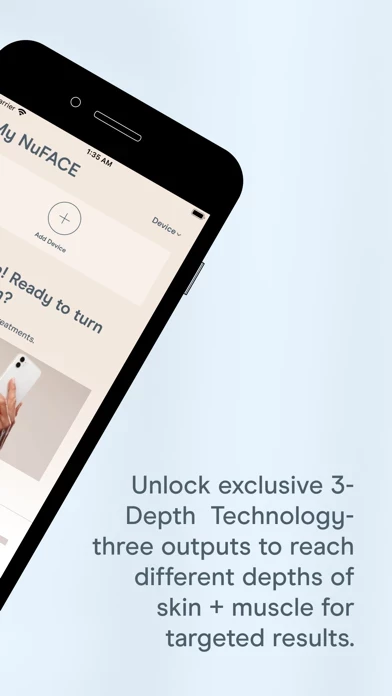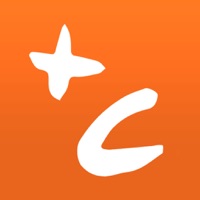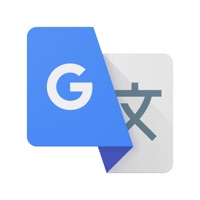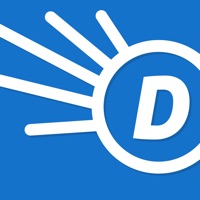How to Delete NuFACE
Published by NuFACE on 2024-01-24We have made it super easy to delete NuFACE® account and/or app.
Table of Contents:
Guide to Delete NuFACE®
Things to note before removing NuFACE:
- The developer of NuFACE is NuFACE and all inquiries must go to them.
- Under the GDPR, Residents of the European Union and United Kingdom have a "right to erasure" and can request any developer like NuFACE holding their data to delete it. The law mandates that NuFACE must comply within a month.
- American residents (California only - you can claim to reside here) are empowered by the CCPA to request that NuFACE delete any data it has on you or risk incurring a fine (upto 7.5k usd).
- If you have an active subscription, it is recommended you unsubscribe before deleting your account or the app.
How to delete NuFACE account:
Generally, here are your options if you need your account deleted:
Option 1: Reach out to NuFACE via Justuseapp. Get all Contact details →
Option 2: Visit the NuFACE website directly Here →
Option 3: Contact NuFACE Support/ Customer Service:
- 25% Contact Match
- Developer: Nu Skin
- E-Mail: [email protected]
- Website: Visit NuFACE Website
How to Delete NuFACE® from your iPhone or Android.
Delete NuFACE® from iPhone.
To delete NuFACE from your iPhone, Follow these steps:
- On your homescreen, Tap and hold NuFACE® until it starts shaking.
- Once it starts to shake, you'll see an X Mark at the top of the app icon.
- Click on that X to delete the NuFACE® app from your phone.
Method 2:
Go to Settings and click on General then click on "iPhone Storage". You will then scroll down to see the list of all the apps installed on your iPhone. Tap on the app you want to uninstall and delete the app.
For iOS 11 and above:
Go into your Settings and click on "General" and then click on iPhone Storage. You will see the option "Offload Unused Apps". Right next to it is the "Enable" option. Click on the "Enable" option and this will offload the apps that you don't use.
Delete NuFACE® from Android
- First open the Google Play app, then press the hamburger menu icon on the top left corner.
- After doing these, go to "My Apps and Games" option, then go to the "Installed" option.
- You'll see a list of all your installed apps on your phone.
- Now choose NuFACE®, then click on "uninstall".
- Also you can specifically search for the app you want to uninstall by searching for that app in the search bar then select and uninstall.
Have a Problem with NuFACE®? Report Issue
Leave a comment:
What is NuFACE®?
Unlock your this app microcurrent device’s full potential: + Unlock exclusive 3-Depth technology for targeted results DOWN TO THE MUSCLE + Access to professional step-by-step tutorials tailored to you + Selfie tracker to see progress + celebrate achievements + Set custom treatment reminders to help you stay on track! UNLOCK APP-EXCLUSIVE, 3-DEPTH MICROCURRENT TECHNOLOGY Target different depths from skin’s surface layer down to the facial muscles with 3 output modes for powerful results. SKIN-TIGHTENING MODE Helps Blur Fine Lines + Wrinkles INSTANT-LIFT MODE Helps Tone, Lift + Contour* PRO-TONING MODE Deep Toning For Long-Term Transformation** *After 15 minutes of use ** After 14 days of use Unlocked with this app App