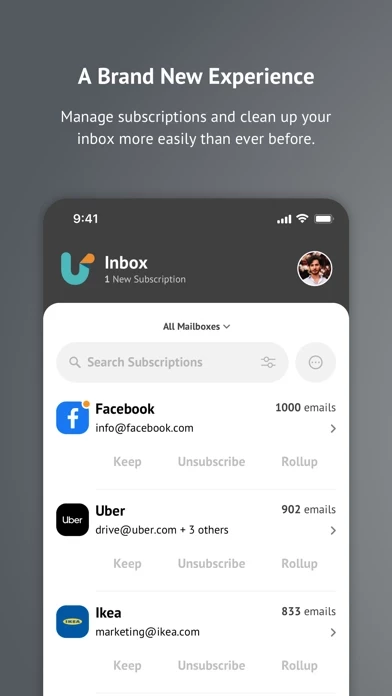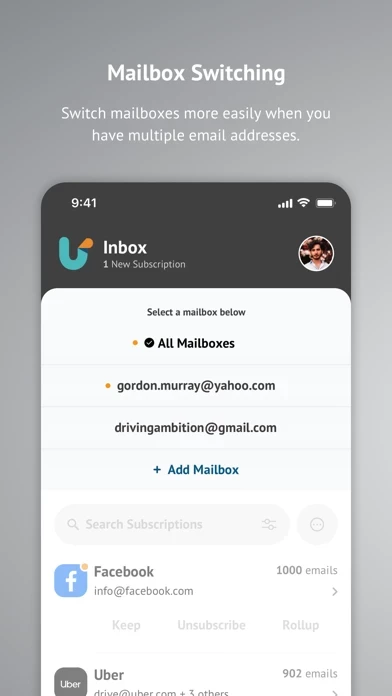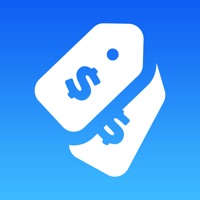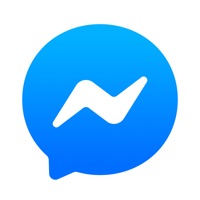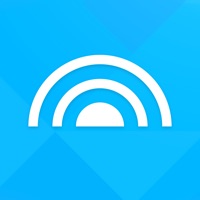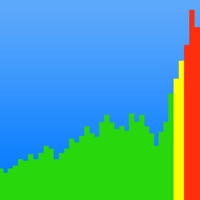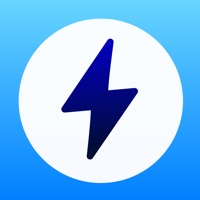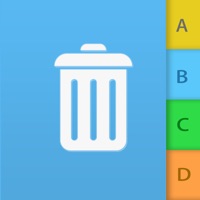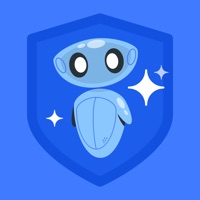How to Cancel Unroll.Me
Published by Unroll.Me on 2023-11-01We have made it super easy to cancel Unroll.Me - Email Cleanup subscription
at the root to avoid any and all mediums "Unroll.Me" (the developer) uses to bill you.
Complete Guide to Canceling Unroll.Me - Email Cleanup
A few things to note and do before cancelling:
- The developer of Unroll.Me is Unroll.Me and all inquiries must go to them.
- Cancelling a subscription during a free trial may result in losing a free trial account.
- You must always cancel a subscription at least 24 hours before the trial period ends.
How easy is it to cancel or delete Unroll.Me?
It is Very Easy to Cancel a Unroll.Me subscription. (**Crowdsourced from Unroll.Me and Justuseapp users)
If you haven't rated Unroll.Me cancellation policy yet, Rate it here →.
Pricing Plans
**Gotten from publicly available data and the appstores.
Unroll.Me Premium
- Price: $3.99/month or $33.99/year
- Features:
- Automatic rollup of subscription emails
- Unlimited unsubscribes
- Advanced search and filtering options
- Priority customer support
- Early access to new features and updates.
Potential Savings
**Pricing data is based on average subscription prices reported by Justuseapp.com users..
| Duration | Amount (USD) |
|---|---|
| If Billed Once | $3.00 |
How to Cancel Unroll.Me - Email Cleanup Subscription on iPhone or iPad:
- Open Settings » ~Your name~ » and click "Subscriptions".
- Click the Unroll.Me (subscription) you want to review.
- Click Cancel.
How to Cancel Unroll.Me - Email Cleanup Subscription on Android Device:
- Open your Google Play Store app.
- Click on Menu » "Subscriptions".
- Tap on Unroll.Me - Email Cleanup (subscription you wish to cancel)
- Click "Cancel Subscription".
How do I remove my Card from Unroll.Me?
Removing card details from Unroll.Me if you subscribed directly is very tricky. Very few websites allow you to remove your card details. So you will have to make do with some few tricks before and after subscribing on websites in the future.
Before Signing up or Subscribing:
- Create an account on Justuseapp. signup here →
- Create upto 4 Virtual Debit Cards - this will act as a VPN for you bank account and prevent apps like Unroll.Me from billing you to eternity.
- Fund your Justuseapp Cards using your real card.
- Signup on Unroll.Me - Email Cleanup or any other website using your Justuseapp card.
- Cancel the Unroll.Me subscription directly from your Justuseapp dashboard.
- To learn more how this all works, Visit here →.
How to Cancel Unroll.Me - Email Cleanup Subscription on a Mac computer:
- Goto your Mac AppStore, Click ~Your name~ (bottom sidebar).
- Click "View Information" and sign in if asked to.
- Scroll down on the next page shown to you until you see the "Subscriptions" tab then click on "Manage".
- Click "Edit" beside the Unroll.Me - Email Cleanup app and then click on "Cancel Subscription".
What to do if you Subscribed directly on Unroll.Me's Website:
- Reach out to Unroll.Me here »»
- Visit Unroll.Me website: Click to visit .
- Login to your account.
- In the menu section, look for any of the following: "Billing", "Subscription", "Payment", "Manage account", "Settings".
- Click the link, then follow the prompts to cancel your subscription.
How to Cancel Unroll.Me - Email Cleanup Subscription on Paypal:
To cancel your Unroll.Me subscription on PayPal, do the following:
- Login to www.paypal.com .
- Click "Settings" » "Payments".
- Next, click on "Manage Automatic Payments" in the Automatic Payments dashboard.
- You'll see a list of merchants you've subscribed to. Click on "Unroll.Me - Email Cleanup" or "Unroll.Me" to cancel.
How to delete Unroll.Me account:
- Reach out directly to Unroll.Me via Justuseapp. Get all Contact details →
- Send an email to [email protected] Click to email requesting that they delete your account.
Delete Unroll.Me - Email Cleanup from iPhone:
- On your homescreen, Tap and hold Unroll.Me - Email Cleanup until it starts shaking.
- Once it starts to shake, you'll see an X Mark at the top of the app icon.
- Click on that X to delete the Unroll.Me - Email Cleanup app.
Delete Unroll.Me - Email Cleanup from Android:
- Open your GooglePlay app and goto the menu.
- Click "My Apps and Games" » then "Installed".
- Choose Unroll.Me - Email Cleanup, » then click "Uninstall".
Have a Problem with Unroll.Me - Email Cleanup? Report Issue
Leave a comment:
What is Unroll.Me - Email Cleanup?
Are spam and subscription emails flooding your inbox? Do you have hundreds, if not thousands, of useless emails making your cluttered mailbox impossible to navigate? Worry no more! Unroll.Me to the rescue! Cleaning your inbox has never been so easy, or looked so good! With Unroll.Me, we’ll show you all the subscription emails in your inbox, and give you full control over what you want to do with them. Easily unsubscribe from unwanted emails, keep the ones you want, and rollup those that you don’t want to unsubscribe from, but also don’t necessarily want to see in your inbox. Here’s what you can expect from Unroll.Me: • View all subscription emails flooding your inbox and we’ll update this as we detect new subscriptions. • Unsubscribe, keep, and rollup your subscription emails, either in bulk or individually. • Search your subscriptions easily so you can find that one company that won’t stop spamming you. • Wanted to unsubscribe to an email subscription that you kept or rolled up? No worries, you can edit any and all changes that you’ve made to your subscriptions in the Subscriptions tab. • View your rolled up emails - this updates once a day and we’ll send you a daily email of all new mail you received from your rolled up subscriptions. It’s like a daily digest email! • Add multiple email accounts and tackle your subscriptions across all accounts with Unroll.Me. • Support for the following email providers: Gmail, iCloud, Yahoo!, AOL, Outlook and Google Apps. More to come…...