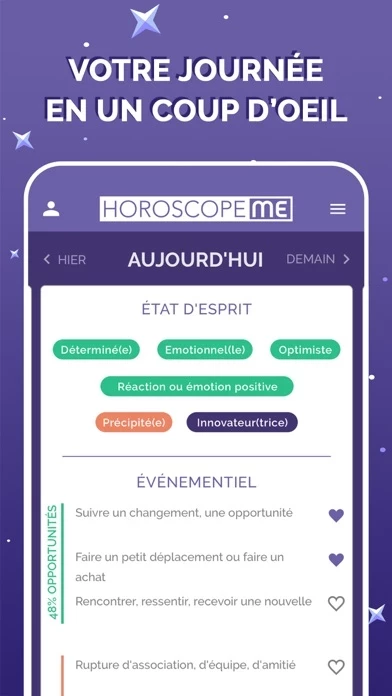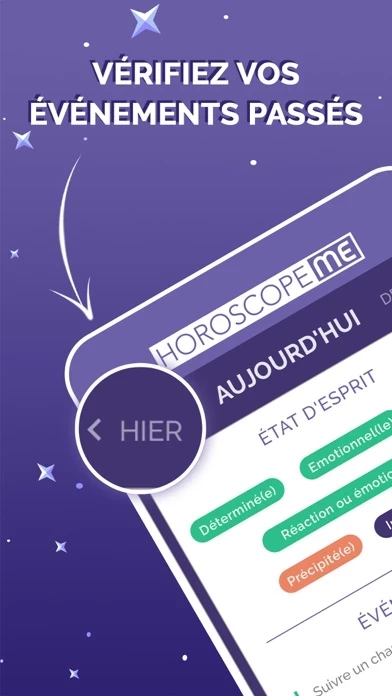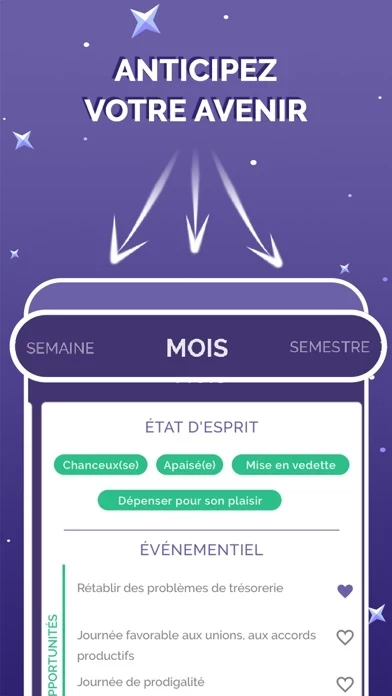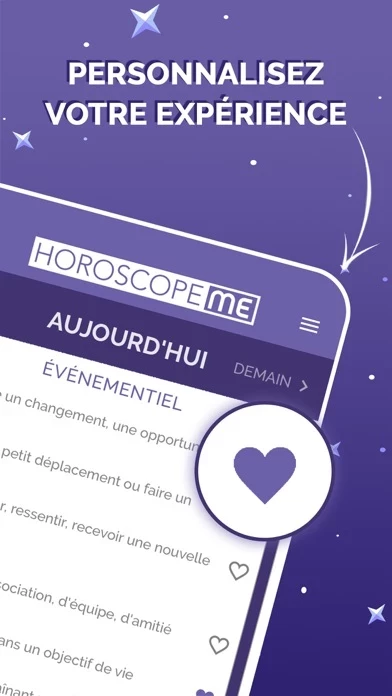How to Delete Horoscope Me
Published by Synchronext on 2023-03-13We have made it super easy to delete Horoscope Me account and/or app.
Table of Contents:
Guide to Delete Horoscope Me
Things to note before removing Horoscope Me:
- The developer of Horoscope Me is Synchronext and all inquiries must go to them.
- Check the Terms of Services and/or Privacy policy of Synchronext to know if they support self-serve account deletion:
- Under the GDPR, Residents of the European Union and United Kingdom have a "right to erasure" and can request any developer like Synchronext holding their data to delete it. The law mandates that Synchronext must comply within a month.
- American residents (California only - you can claim to reside here) are empowered by the CCPA to request that Synchronext delete any data it has on you or risk incurring a fine (upto 7.5k usd).
- If you have an active subscription, it is recommended you unsubscribe before deleting your account or the app.
How to delete Horoscope Me account:
Generally, here are your options if you need your account deleted:
Option 1: Reach out to Horoscope Me via Justuseapp. Get all Contact details →
Option 2: Visit the Horoscope Me website directly Here →
Option 3: Contact Horoscope Me Support/ Customer Service:
- 66.67% Contact Match
- Developer: Horoscope by Comitic
- E-Mail: [email protected]
- Website: Visit Horoscope Me Website
- 53.85% Contact Match
- Developer: Code Blenders
- E-Mail: [email protected]
- Website: Visit Code Blenders Website
Option 4: Check Horoscope Me's Privacy/TOS/Support channels below for their Data-deletion/request policy then contact them:
- https://www.apple.com/legal/internet-services/itunes/dev/stdeula/
- https://www.horoscope-me.com/privacy
*Pro-tip: Once you visit any of the links above, Use your browser "Find on page" to find "@". It immediately shows the neccessary emails.
How to Delete Horoscope Me from your iPhone or Android.
Delete Horoscope Me from iPhone.
To delete Horoscope Me from your iPhone, Follow these steps:
- On your homescreen, Tap and hold Horoscope Me until it starts shaking.
- Once it starts to shake, you'll see an X Mark at the top of the app icon.
- Click on that X to delete the Horoscope Me app from your phone.
Method 2:
Go to Settings and click on General then click on "iPhone Storage". You will then scroll down to see the list of all the apps installed on your iPhone. Tap on the app you want to uninstall and delete the app.
For iOS 11 and above:
Go into your Settings and click on "General" and then click on iPhone Storage. You will see the option "Offload Unused Apps". Right next to it is the "Enable" option. Click on the "Enable" option and this will offload the apps that you don't use.
Delete Horoscope Me from Android
- First open the Google Play app, then press the hamburger menu icon on the top left corner.
- After doing these, go to "My Apps and Games" option, then go to the "Installed" option.
- You'll see a list of all your installed apps on your phone.
- Now choose Horoscope Me, then click on "uninstall".
- Also you can specifically search for the app you want to uninstall by searching for that app in the search bar then select and uninstall.
Have a Problem with Horoscope Me? Report Issue
Leave a comment:
What is Horoscope Me?
* HOROSCOPE ME IN SUMMARY : • Free-to-Use Horoscope App • No registration required; the information requested is only for calculation purposes of the individual natal chart. • Horoscope forecasts for the day, yesterday, tomorrow, a week, a month and a semester just in a few seconds. • More accurate than astrological signs, every person gets a unique and personalized horoscope • Your semester horoscope already provides you with the first results for your 2020 horoscope! * HOW TO READ MY DAILY HOROSCOPE? It's very simple, it only takes 2 steps: 1 / Download the app for free on a smartphone or tablet 2/ Indicate your place and time of birth to calculate your natal chart. Now you have your personalized daily horoscope that will appear immediately when you open the app. Very quickly, you can also switch to the predictions for yesterday, tomorrow, as well as the weekly, monthly and semester forecasts. * A UNIQUE HOROSCOPE In its etymological origin, 'Horoscope' comes fro...