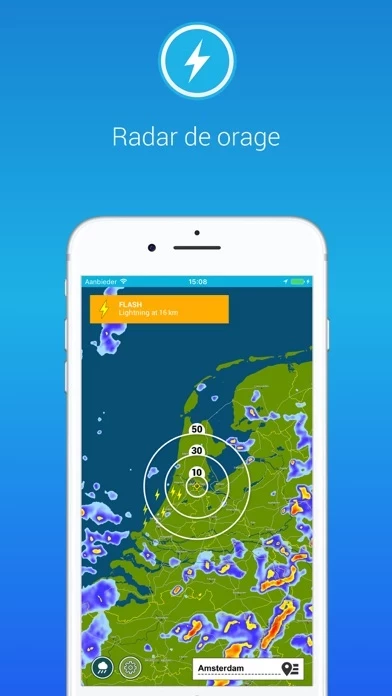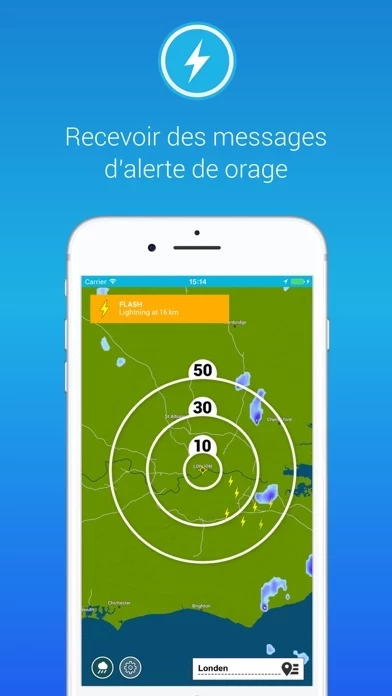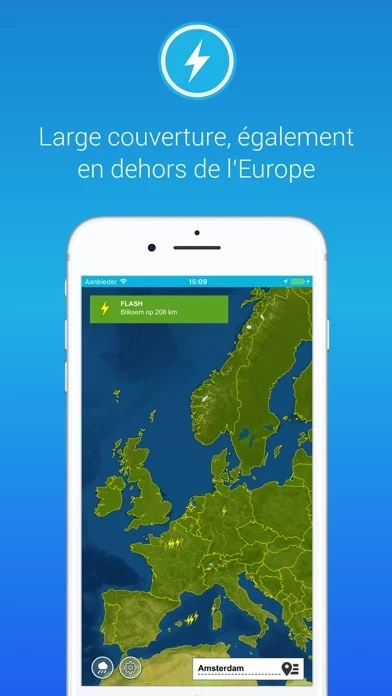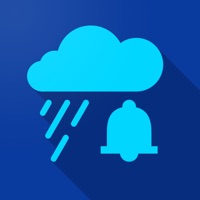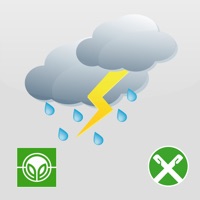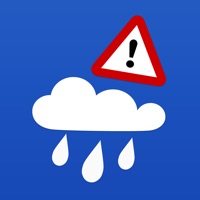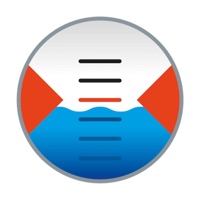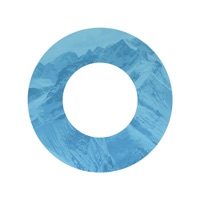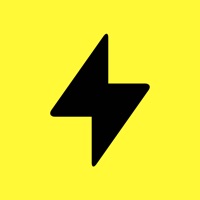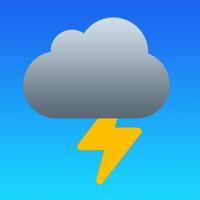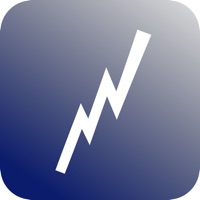How to Cancel Lightning Alarm
Published by Infoplaza BVWe have made it super easy to cancel Lightning Alarm subscription
at the root to avoid any and all mediums "Infoplaza BV" (the developer) uses to bill you.
Complete Guide to Canceling Lightning Alarm
A few things to note and do before cancelling:
- The developer of Lightning Alarm is Infoplaza BV and all inquiries must go to them.
- Check the Terms of Services and/or Privacy policy of Infoplaza BV to know if they support self-serve subscription cancellation:
- Cancelling a subscription during a free trial may result in losing a free trial account.
- You must always cancel a subscription at least 24 hours before the trial period ends.
Pricing Plans
**Gotten from publicly available data and the appstores.
Lightning Alarm Premium
- Price: €3.49 per year
- Features:
- Accurate lightning detection
- Automated notifications for approaching storms
- Display of nearest lightning on map and in text
- Based on the detection network of Meteoplaza.com
- Payment: Charged within 24 hours prior to the end of the current period
- Renewal: Subscription automatically renews unless auto-renew is turned off at least 24 hours before the end of the current period
- Management: Subscriptions are user-managed and auto-renewal can be turned off by going to Apple ID settings
- Agreement: By purchasing Lightning Alarm Premium, the user agrees to the Terms of Service and Privacy Policy.
How to Cancel Lightning Alarm Subscription on iPhone or iPad:
- Open Settings » ~Your name~ » and click "Subscriptions".
- Click the Lightning Alarm (subscription) you want to review.
- Click Cancel.
How to Cancel Lightning Alarm Subscription on Android Device:
- Open your Google Play Store app.
- Click on Menu » "Subscriptions".
- Tap on Lightning Alarm (subscription you wish to cancel)
- Click "Cancel Subscription".
How do I remove my Card from Lightning Alarm?
Removing card details from Lightning Alarm if you subscribed directly is very tricky. Very few websites allow you to remove your card details. So you will have to make do with some few tricks before and after subscribing on websites in the future.
Before Signing up or Subscribing:
- Create an account on Justuseapp. signup here →
- Create upto 4 Virtual Debit Cards - this will act as a VPN for you bank account and prevent apps like Lightning Alarm from billing you to eternity.
- Fund your Justuseapp Cards using your real card.
- Signup on Lightning Alarm or any other website using your Justuseapp card.
- Cancel the Lightning Alarm subscription directly from your Justuseapp dashboard.
- To learn more how this all works, Visit here →.
How to Cancel Lightning Alarm Subscription on a Mac computer:
- Goto your Mac AppStore, Click ~Your name~ (bottom sidebar).
- Click "View Information" and sign in if asked to.
- Scroll down on the next page shown to you until you see the "Subscriptions" tab then click on "Manage".
- Click "Edit" beside the Lightning Alarm app and then click on "Cancel Subscription".
What to do if you Subscribed directly on Lightning Alarm's Website:
- Reach out to Infoplaza BV here »»
- Visit Lightning Alarm website: Click to visit .
- Login to your account.
- In the menu section, look for any of the following: "Billing", "Subscription", "Payment", "Manage account", "Settings".
- Click the link, then follow the prompts to cancel your subscription.
How to Cancel Lightning Alarm Subscription on Paypal:
To cancel your Lightning Alarm subscription on PayPal, do the following:
- Login to www.paypal.com .
- Click "Settings" » "Payments".
- Next, click on "Manage Automatic Payments" in the Automatic Payments dashboard.
- You'll see a list of merchants you've subscribed to. Click on "Lightning Alarm" or "Infoplaza BV" to cancel.
How to delete Lightning Alarm account:
- Reach out directly to Lightning Alarm via Justuseapp. Get all Contact details →
- Send an email to [email protected] Click to email requesting that they delete your account.
Delete Lightning Alarm from iPhone:
- On your homescreen, Tap and hold Lightning Alarm until it starts shaking.
- Once it starts to shake, you'll see an X Mark at the top of the app icon.
- Click on that X to delete the Lightning Alarm app.
Delete Lightning Alarm from Android:
- Open your GooglePlay app and goto the menu.
- Click "My Apps and Games" » then "Installed".
- Choose Lightning Alarm, » then click "Uninstall".
Have a Problem with Lightning Alarm? Report Issue
Leave a comment:
What is Lightning Alarm?
Always safe with Lightning Alarm. You will be notified if a thunderstorm is in your area. The lightning detection is very accurate and the (automated) notifications are essential for safe outdoor activities. At a glance you can see the nearest lightning. Displayed on the map and in text, you see the current distance from the thunderstorm to your location. You can even set up a push message, notifying you for approaching storms. This App is unique and a must for your safety during outdoor activities. The information is based on the detection network of Meteoplaza.com. With this network 98% of all lightning discharges are detected, resulting in a high quality of the warnings! Lightning Alarm, you have been warned! Lightning Alarm Premium can be purchased through iTunes for € 3.49 per year. € 3.49 will be charged within 24 hours prior to the end of the current period. Subscription automatically renews unless auto-renew is turned off at least 24 hours before the end of the current period. Subscriptions are user-managed and auto-renewal can be turned off by going to Apple ID settings. By purchasing Lightning Alarm Premium you agree to the Terms of Service and Privacy Policy. Privacy statement: https://www.infoplaza.nl/en/about-us/disclaimer-privacy/ Terms of Service: https://www.infoplaza.nl/en/about-us/terms-of-use-lightning-alarm/