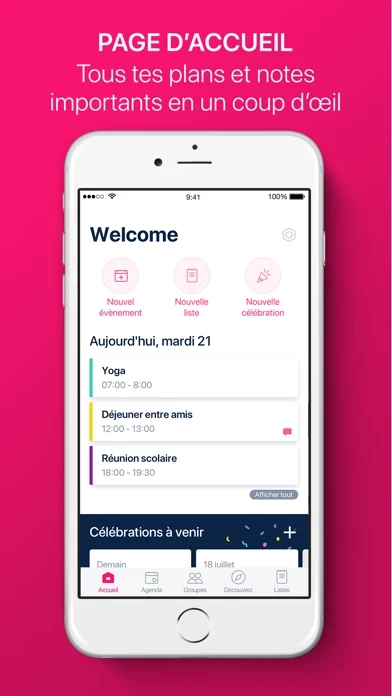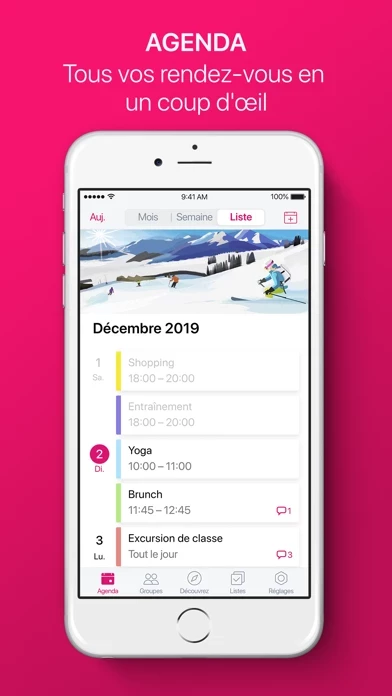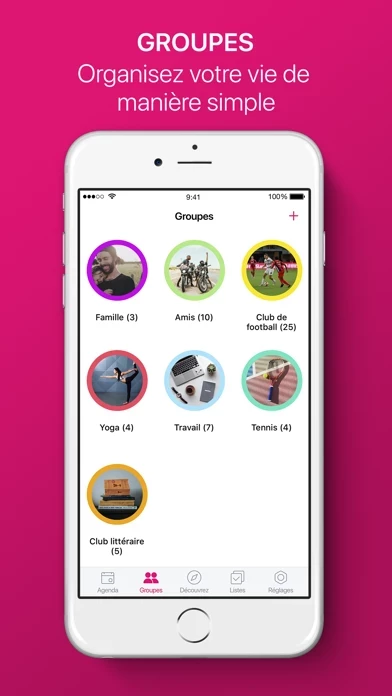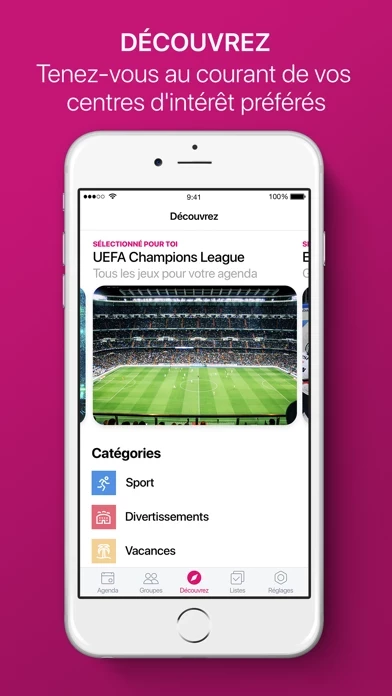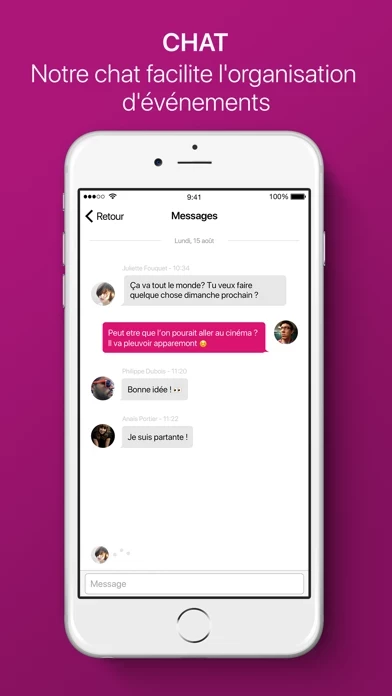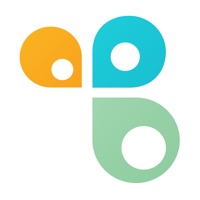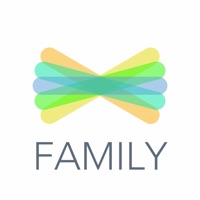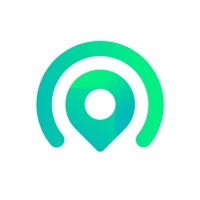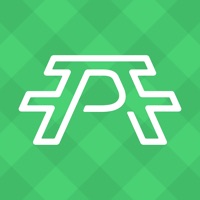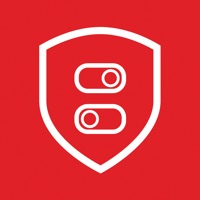How to Delete Looping
Published by familynet GmbH on 2023-08-08We have made it super easy to delete Looping - Family Calendar account and/or app.
Table of Contents:
Guide to Delete Looping - Family Calendar
Things to note before removing Looping:
- The developer of Looping is familynet GmbH and all inquiries must go to them.
- Check the Terms of Services and/or Privacy policy of familynet GmbH to know if they support self-serve account deletion:
- Under the GDPR, Residents of the European Union and United Kingdom have a "right to erasure" and can request any developer like familynet GmbH holding their data to delete it. The law mandates that familynet GmbH must comply within a month.
- American residents (California only - you can claim to reside here) are empowered by the CCPA to request that familynet GmbH delete any data it has on you or risk incurring a fine (upto 7.5k usd).
- If you have an active subscription, it is recommended you unsubscribe before deleting your account or the app.
How to delete Looping account:
Generally, here are your options if you need your account deleted:
Option 1: Reach out to Looping via Justuseapp. Get all Contact details →
Option 2: Visit the Looping website directly Here →
Option 3: Contact Looping Support/ Customer Service:
- Verified email
- Contact e-Mail: [email protected]
- 100% Contact Match
- Developer: familynet
- E-Mail: [email protected]
- Website: Visit Looping Website
Option 4: Check Looping's Privacy/TOS/Support channels below for their Data-deletion/request policy then contact them:
*Pro-tip: Once you visit any of the links above, Use your browser "Find on page" to find "@". It immediately shows the neccessary emails.
How to Delete Looping - Family Calendar from your iPhone or Android.
Delete Looping - Family Calendar from iPhone.
To delete Looping from your iPhone, Follow these steps:
- On your homescreen, Tap and hold Looping - Family Calendar until it starts shaking.
- Once it starts to shake, you'll see an X Mark at the top of the app icon.
- Click on that X to delete the Looping - Family Calendar app from your phone.
Method 2:
Go to Settings and click on General then click on "iPhone Storage". You will then scroll down to see the list of all the apps installed on your iPhone. Tap on the app you want to uninstall and delete the app.
For iOS 11 and above:
Go into your Settings and click on "General" and then click on iPhone Storage. You will see the option "Offload Unused Apps". Right next to it is the "Enable" option. Click on the "Enable" option and this will offload the apps that you don't use.
Delete Looping - Family Calendar from Android
- First open the Google Play app, then press the hamburger menu icon on the top left corner.
- After doing these, go to "My Apps and Games" option, then go to the "Installed" option.
- You'll see a list of all your installed apps on your phone.
- Now choose Looping - Family Calendar, then click on "uninstall".
- Also you can specifically search for the app you want to uninstall by searching for that app in the search bar then select and uninstall.
Have a Problem with Looping - Family Calendar? Report Issue
Leave a comment:
What is Looping - Family Calendar?
Organise your group and family appointments fast and easy with our family calendar app this app. Shared calendars, lists and chat make it easy to coordinate your busy schedules. Ideal for families with kids, couples, friends, study groups … Anytime a group member adds an appointment, all other group members are kept in the loop - thus, the whole group saves time when scheduling appointments. **All appointments are securely stored and encrypted on a protected server in Germany.** For any queries, issues or feedback reviews, please do not hesitate to contact our support team at: support@go-this app.com Organising your family and groups can be so easy! Create a group, add members, add appointments - that's it! Every group member can see and edit all appointments. Group member can also add new appointments. ***Main calendar features*** • Colour-coded calendar - separate calendar view for every group and an overview of all appointments. • Assign individual colours to each group. • Ev...